
When you assemble family and friends to see the video of your latest vacation, do they groan or fall asleep before the end? Here’s how to create an exciting video – right at home – that will make everyone sit up and watch.
“The basic concepts of how to edit video are simple,” says Anthony Pires, academic director of digital filmmaking and video production at The Art Institute of Philadelphia. “First, move recorded video from the camera to your computer. Second, use a video editing program to pull out the scenes you want and rearrange them on a timeline. Then use the program to add transitions, effects, titles, narration, music and sound effects. Finally, save the edited content as a new video file.”
Start with great video footage
It’s essential that you get to know your video camera. Read the instructions and practice so you are comfortable with its operation and features. There’s nothing worse than shooting your family at grandma’s birthday party or your child’s high school graduation, only to find that the camera was not recording.
Second, make a plan. Know beforehand what story you want to tell and plan the shots you will need.
Third, make sure the footage is interesting and tells the story. “Use a variety of shots,” recommends Alex Buffalo, department chair of digital filmmaking and video production at The Art Institute of Tampa, a branch of Miami International University of Art & Design. “Start with a shot that establishes the location – a sign or recognizable landmark. Include close, medium and wide shots. Shoot from different angles and positions, such as high and low, or the front, side and back of the subject. Include some cutaway shots, such as others reacting to the activity in the main shot. And be sure to hold each shot for at least 10 seconds.”
Other tips include minimizing the use of pan and zoom (and pan slowly if at all), getting the best natural sound possible (and don’t narrate while you shoot) and keeping the camera as still as possible, using a tripod where you can.
“Check your plan during the shoot to make sure you get everything you’ll need to tell your story,” Buffalo adds.
Edit to tell your story
Once you have your footage, you’re ready to edit. Video editing programs have become more sophisticated and more user friendly.
“Most computers come with a built-in video editing program,” says Nadia Ramoutar, faculty member in digital filmmaking and video production at The Art Institute of Jacksonville, a branch of Miami International University of Art & Design. “Go ahead and start with whatever is provided. You’ll often find Windows Movie Maker on PCs and iMovie on Macs. Both software programs are frequently included at no extra charge with your computer purchase and are easy to use. If you are not happy with the software that comes with your computer, consider purchasing PowerDirector 10 for the PC or Final Cut Pro X for the Mac. They are easier to use than the professional-grade programs we teach at The Art Institutes schools, but offer plenty of power for most home users.”
The user’s guide for your editing program can tell you how to move the video from your camera to the computer. Select your scenes using the program’s cutting tool and arrange them in sequence on a timeline. Choose your transitions and any special effects from the library offered by your editing program. You’ll also have the opportunity to create a title screen and titles for some of your shots or sections. Music can be selected and narration recorded. And if the waves crashing doesn’t sound as crisp as you’d like it? Just add in a sound effect or two.
Once you’ve previewed and saved your video into its final form, you’re ready to share it. Show your video story on the big screen TV in your home, send DVDs to family and friends or post it to YouTube – the choice is yours.To learn more about The Art Institutes schools, visit www.artinstitutes.edu.
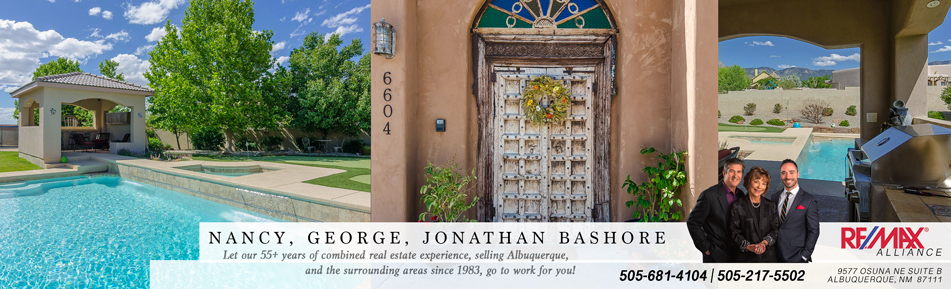
Follow Us!